Epson L375 Resetter Adjustment Program
Download the Epson L375 printer waste ink pad counter overflow and reset the blinking light problem condition. On my adjustment program
If the device shows the problem, the ink tank ends its service life, And the machine has a red light blinking problem.
You must install and reset the device waste ink tank with the tool.
Epson L375 Resetter
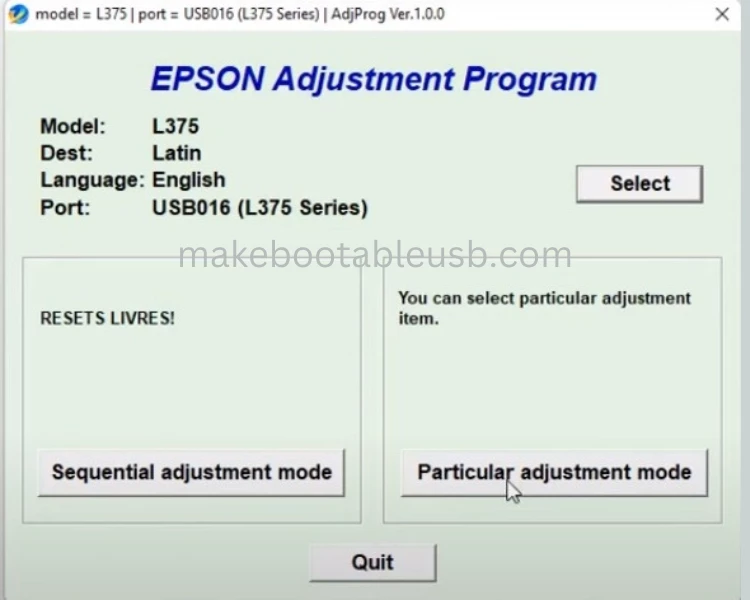
Download Epson L375 Resetter & How to reset
Start resetting the Epson L375 printer
- connect the USB cable to the computer
- Power on machine
- Download Resetter software
- Extract The file (password: no)
- Click And Open AdjProg.exe Accept
- Click Particular adjustment mode
- Waste ink pad Click OK
- Mark checkbox Main Pad Counter
- Click Check Now – OK
- Click Initialization Now OK
- Finish and close adjustment program All Windows Of Program
- Turn off
- Turn on Next Go back.
- Show Results
Thank You for Visit This Article More Resetter for Click This Link
Epson L375 Printer Waste Ink Pad Counter Error
The Epson printer stops printing and says the parts inside your machine are at the end of their service life. For example,
the resetter ink tank needs changing. Have you got an E-letter in the display? And flashing red light, are you being told to take you to an
The service center and every device Have an internal waste ink pad counter to collect the wasted ink during
The process of cleaning and printing: When this ink tank reaches full, the device will send you a Warning message and refuse to function.
Printer Epson L375 Waste ink pad counter overflow problem…
The waste ink pad has several sponge pads inside. It is responsible for absorbing and accommodating your recoil.
Unused ink during the device is work cleaning the printer. Head once these waste ink tank counters overflow. This will immediately stop printing
How to Reset Printer More Information For Watch The Video
How to download Epson L3110 Resetter
